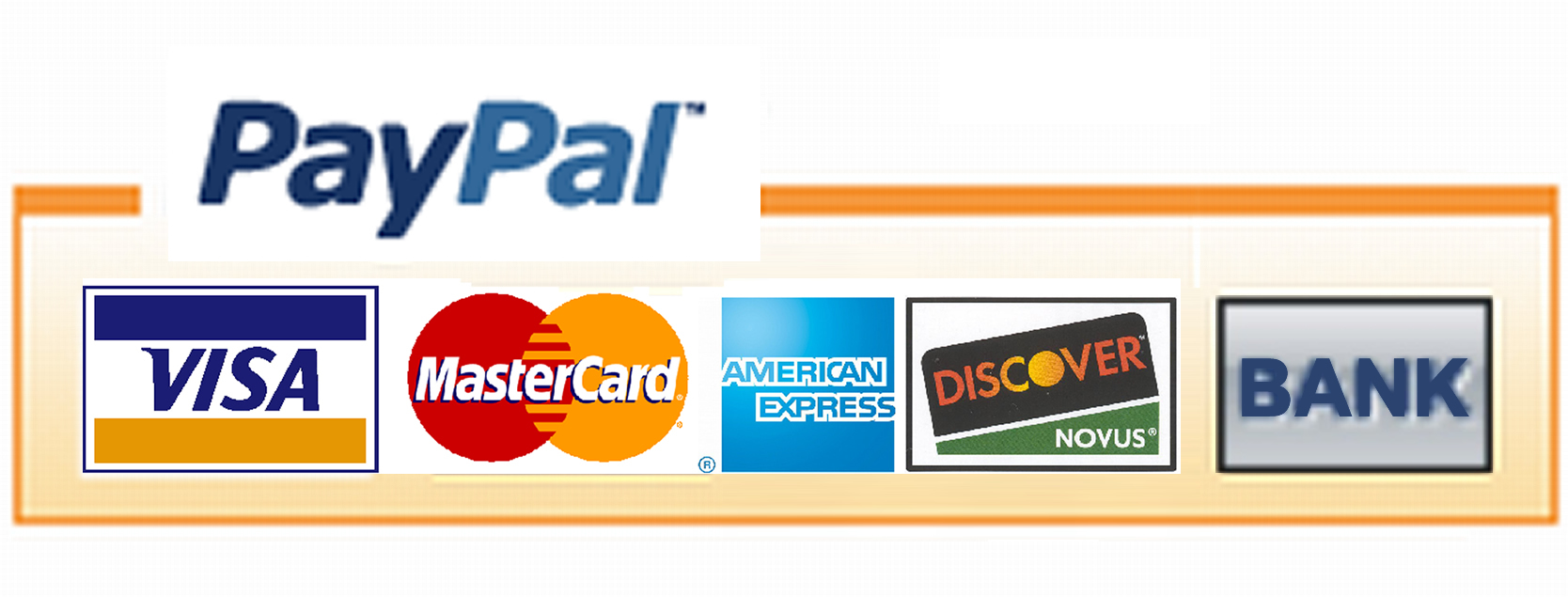The
League
Assistant
Management System
for League Secretaries and Treasurers

>
Features
& Limitations
> All About Brackets
> Download Software
> Program
Help File
> Free Trial License
> Paid Registration
> Apple Mac Install
> Support
> Secretary
&
Web
Services
> Freq.
Asked Questions
> Bowling Links
> Program Links
> Faith Links
Apple Mac
Installation
Although this program has been designed to work on a computer running the Microsoft Windows operating system, you can also use this program on your computer running the Apple Mac OS X operating system. There are a number of ways you can do this but the steps on this page have been tested and should work on your system.
NOTE: In October of 2019, Apple introduced macOS Catalina. The Wine Bottler install procedure below does not work with this new release of macOS and may not work with future releases. If Apple fixes the problem, so the procedure below works in the future, I will update this webpage with new instructions. Viable alternatives to the procedure below are to use Apple Bootcamp to run Windows on your Mac (requires a licensed copy of Windows), or create a bootable flash drive with Ubuntu for your Mac and then use one of the available Wine Bottler alternatives for Ubuntu to install and run the League Assistant on your Mac.
WINE BOTTLER INSTALL PROCEDURE:
There is no additional cost to you to follow these steps to install and run the program on your Apple Mac. If you are interested in learning about other installation options click on the Freq. Asked Questions link.
- Download the League Assistant setup program (LASetup.exe) from this website by clicking on the Download Software link on the left side of this page. Remember the folder on your Mac where you saved it which will normally be the Downloads folder.
- Download the current stable Wine Bottler program from the website at http://winebottler.kronenberg.org/downloads
- Click on the Wine Bottler file that you downloaded in step 2 to install the Wine Bottler program on your Mac.
- If the Wine Bottler app does not automatically start on your Mac system after you install it, go ahead and run this app on your Mac.
- At the top of the Wine Bottler application window there will be three buttons. One will be labeled Advanced. Click on that button.
- Under Program Installation click on the button labeled select File...
- Locate the League Assistant setup program (LASetup.exe) you downloaded in step 1 above and select it.
- Click on the Install button on the bottom right of the Wine Bottler application window.
- Next to Save As: enter League Assistant
- Next to Where: click on the arrow to the right of the box and select Applications
- Click on the Save button and Wine Bottler will create the League Assistant.app on your Mac. This may take a few minutes. After the app is installed the League Assistant setup program will run on your Mac. There are several steps for the setup. With each step a new window will appear. Carefully follow the 9 steps below, especially step 7.
- Welcome... read and click on the Next button
- License Agreement... read, click on I accept the agreement and then click on the Next button
- Information... read and click on the Next button
- Select Additional Tasks... select both icon options and click on the Next button
- Ready to Install... read and click on the Install button
- Information... read and click on the Next button
- Completing... remove the check mark next to Launch the League Assistant and then click on the Finish button
- Select Startfile... select League Assistant/League Assistant.exe from the menu and click on the OK button
- Prefix created successfully... click on the OK button
- Close the Wine Bottler application on your Mac
- Open the Applications folder on your Mac
- Find and click on the League Assistant App to run the program on your Mac system
If you encounter problems following these instructions, please contact me for help.
If you have an alternate method for running this program on your Mac system, I would appreciate it if you could send me the details so I can share it with others.
Sports
Leagues
Worldwide
Since 1976
Search This Website
...